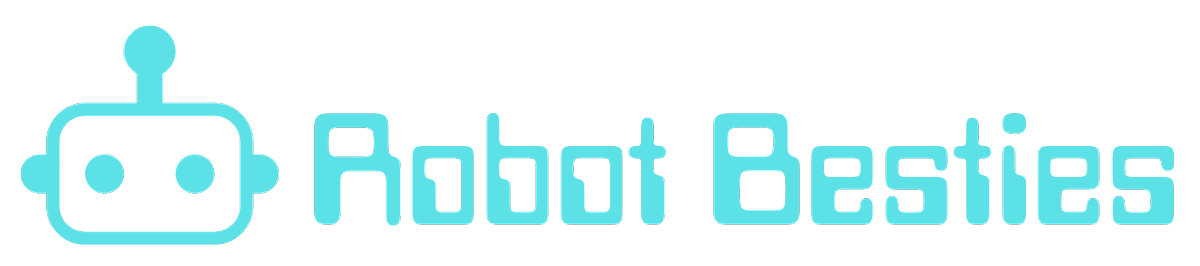The Orange Pi 5 Plus is a powerful single-board computer that offers impressive performance for various applications. However, if you want to enhance its storage capabilities and take advantage of faster data transfer speeds, installing an SSD PCIe NVMe drive is a great option. In this guide, we will walk you through the step-by-step process of installing an SSD PCIe NVMe drive on an Orange Pi 5 Plus.
Step 1: Gather the necessary tools and materials
Before you begin, make sure you have the following tools and materials ready:
1. Orange Pi 5 Plus board
2. SSD PCIe NVMe drive
3. Appropriate screwdriver
4. Thermal pad or thermal paste (optional)
5. Internet connection
Step 2: Prepare the Orange Pi 5 Plus board
Ensure that the Orange Pi 5 Plus board is powered off and disconnected from any power source. This will prevent any accidental damage during the installation process.
Step 3: Locate the M.2 slot
The Orange Pi 5 Plus features an M.2 slot specifically designed for SSD PCIe NVMe drives. Locate this slot on the board. It is usually labeled as “M.2” or “NVMe.”
Step 4: Insert the SSD PCIe NVMe drive
Carefully insert the SSD PCIe NVMe drive into the M.2 slot. Ensure that the connectors align properly and gently push the drive into place. Apply slight pressure until it is securely seated in the slot.
Step 5: Apply thermal pad or thermal paste (optional)
If you want to improve heat dissipation, you can apply a thermal pad or thermal paste between the SSD drive and the Orange Pi 5 Plus board. This will help regulate the temperature and prevent overheating. However, this step is optional and depends on your specific requirements.
Step 6: Secure the SSD drive
Using the appropriate screwdriver, secure the SSD drive to the Orange Pi 5 Plus board. This will prevent any movement or disconnection during operation. Be cautious not to overtighten the screws, as it may damage the drive or the board.
Step 7: Power on the Orange Pi 5 Plus
Once the SSD drive is securely installed, connect the Orange Pi 5 Plus to a power source and power it on. Ensure that the board boots up correctly and recognizes the newly installed SSD drive.
Step 8: Configure the SSD drive
To utilize the full potential of the SSD PCIe NVMe drive, you may need to configure it. This can be done through the operating system or specific software provided by the manufacturer. Follow the instructions provided with your SSD drive to configure it properly.
Step 9: Test the SSD drive
After configuring the SSD drive, it is essential to test its functionality. Run various read and write tests to ensure that the drive is performing optimally and delivering the expected speed improvements.
Enjoy your newly upgraded Orange Pi 5 Plus!
By following this step-by-step guide, you can easily install an SSD PCIe NVMe drive on your Orange Pi 5 Plus. This upgrade will significantly enhance the storage capabilities and overall performance of your single-board computer. Remember to handle the hardware with care and follow the manufacturer’s instructions for optimal results. Enjoy the increased speed and efficiency that the SSD drive brings to your Orange Pi 5 Plus!