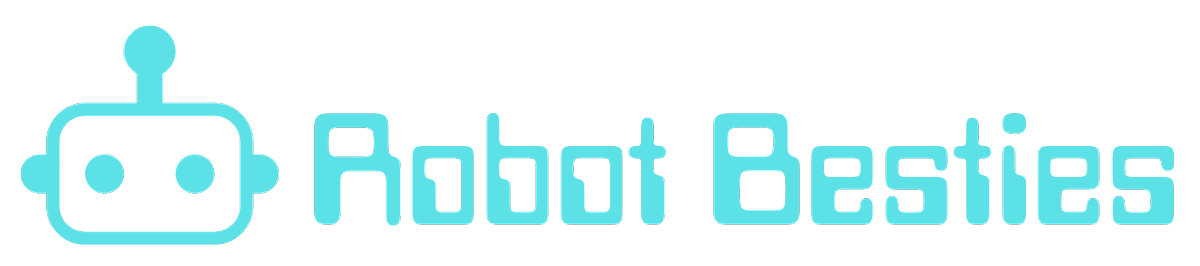Having a personal AI assistant on your desktop is not just a futuristic fantasy—it’s an achievable project that can elevate your productivity and creativity to new levels. With the power of OpenAI’s ChatGPT, Microsoft’s Azure Speech API, and the Unihiker platform from DFRobot, you can create a custom AI desktop assistant that understands and responds to your voice commands. In this blog post, we’ll dive into how you can make this cutting-edge technology a reality on your own desktop. We were inspired to talk about this cool project here (and totally ordered a Unihiker of our own to try a different variation)
Getting Started with the Right Tools
The journey to building your AI desktop assistant begins with assembling the right set of tools. You’ll need access to OpenAI’s GPT for the AI’s brain, which provides the conversational intelligence and language understanding. Next, integrate Microsoft’s Azure Speech API to give your assistant the ability to process and respond to spoken language. Finally, leverage the Unihiker platform, a powerful resource from DFRobot’s Maker Community, to bring all these components together in a cohesive application.
Setting Up OpenAI’s ChatGPT
First, you’ll need to set up an account with OpenAI and obtain access to the GPT API. This will serve as the core of your AI assistant, enabling it to understand and generate human-like text. Familiarize yourself with the API documentation to learn how to send queries and receive responses from the model.
Integrating Azure Speech API
To make your AI assistant voice-activated, you’ll need to integrate the Azure Speech API. This service from Microsoft allows your application to convert speech into text and synthesize speech from text, making it possible for you to have natural conversations with your AI. You’ll need to create an Azure account, set up the Speech service, and obtain the necessary keys and endpoints for your application.
Bringing It All Together with Unihiker
Unihiker is a versatile platform that can help you connect these powerful APIs with your desktop environment. With Unihiker, you can create scripts and workflows that trigger actions based on the AI’s responses. For example, you can program your assistant to open files, send emails, or even control smart home devices—all through voice commands. More about Unihiker (Link to documentation)
Programming Your AI Assistant
With the APIs in place and Unihiker ready to go, it’s time to start programming your AI desktop assistant. Write scripts that define how your assistant will interact with you and your computer. You can customize commands, set up specific responses, and create a user interface that suits your style and needs.
Testing and Refining
Once your assistant is up and running, it’s crucial to spend time testing and refining its capabilities. Try out different commands and scenarios to see how it responds. As you interact with your AI, take note of any hiccups or misunderstandings and adjust your scripts accordingly. The more you train and fine-tune your assistant, the more reliable and helpful it will become.
Sharing Your Creation with the Community
After you’ve built and refined your AI desktop assistant, don’t keep it to yourself! Share your creation with the DFRobot Maker Community and beyond. By showcasing your project, you can inspire others, receive feedback, and potentially collaborate with fellow tech enthusiasts to make even more advanced AI assistants.
As an added challenge, I hope to try this project with OpenAI’s new Whisper API and TTS models instead of Azure Speech API!
Creating your own AI desktop assistant is not just an exciting project; it’s a fantastic way to immerse yourself in the world of AI and voice recognition technology. By harnessing the capabilities of ChatGPT, Azure Speech API (or the new OpenAI models), and Unihiker, you can build a personalized assistant that helps you manage tasks, streamline your workflow, and bring a touch of AI magic to your desktop. So, roll up your sleeves, dive into the code, and prepare to meet your new AI companion—the sky’s the limit for what you can achieve together!
Besides… its more than a few steps ahead of the “Cinco Mancierge”
I do love this sketch though, and rest in peace, Fred Willard…